Customising your WordPress dashboard with screen options
As introduced in my previous post, there are lots of ways that the WordPress editing environment can be customised to meet your individual needs.
One sight criticism of WordPress as it has developed over the years is that it has become a rather complicated beast, with lots of different options – many of which may be irrelevant to you, depending on how your site is set up.
The good news though is that with a bit of tweaking, things can be massively simplified using the Screen Options tab. It also can be used to unlock functionality you might otherwise think is missing.
The Screen Options tab appears in the top right of every screen where it can be used – it’s next to help.
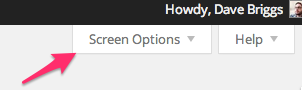
Click the tab, and a bunch of options drop down. Precisely which options you see depends on what screen you are in, your theme and whatever plugins you may have installed. Here’s what I see in the post editing window on dxw.com (click it to enlarge):

Essentially, where you see a tick in a box, that element appears on the screen. So, in the above example, the authors, categories, tags and featured images boxes are visible in the dashboard when editing a post.
So, for instance, if our theme didn’t use the featured images function, we may as well remove that section from the editor by unticking the box, which will remove a bit of clutter and free up some screen real estate.
It’s not just about removing stuff though! A common question is how to turn off comments on specific posts or pages. There’s an option in the site wide settings menu for turning comments off on all new posts and pages, but what about just doing it on a one off basis?
This is a feature present on all of your posts and pages but is hidden away by default. It lurks inside the screen options tab, and the box you need to tick to make it appear is the one marked Discussion.
Checking this box makes a new section appear under the editing window, where you can tick further boxes to turn comments off and on as you require. You can also switch trackbacks and pingbacks on and off too – find out more about what that means in the WordPress documentation.
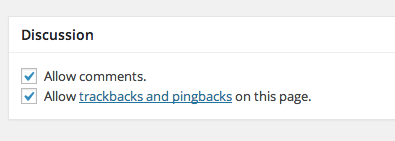
As I mentioned earlier, depending on your setup, with themes and plugins, there could be lots more hidden away in the screen options, so they are well worth checking out!