Checking in with your team’s wellbeing using Slack workflows

Encouraging open communication is even more important now we’re all working from home
Like many companies, the global pandemic forced dxw to switch to working 100% remotely back in mid-March. While the team did an excellent job of adjusting to this new way of working, the isolation puts additional strain on their mental health.
I’m proud to say that dxw is a place where it’s fine to be open about your struggles. Encouraging open communication is even more important now we’re all working from home, particularly for those of us who live alone.
For ad-hoc discussions we mainly use Slack, and this has always been an important tool for keeping in touch with our colleagues, now more than ever.

To allow a low effort way for people to check in with themselves and the team, I created a simple Slack workflow that posts a message at a set time every day and you respond using the relevant emoji (see image above).
How to create a Slack workflow to automatically post a message
Don’t have much time? I’ve made our workflow available to download, and you can import it straight into the Slack Workflow Builder. You’ll just need to edit the channel to make it work with your set up.
Slack’s Workflow Builder allows you to set up automated processes that run based on a number of triggers (for example, clicking a shortcut or responding with an emoji). It doesn’t require any programming skills, so anyone can set one up!
In the Slack app, you can find Workflow Builder under the Tools menu:
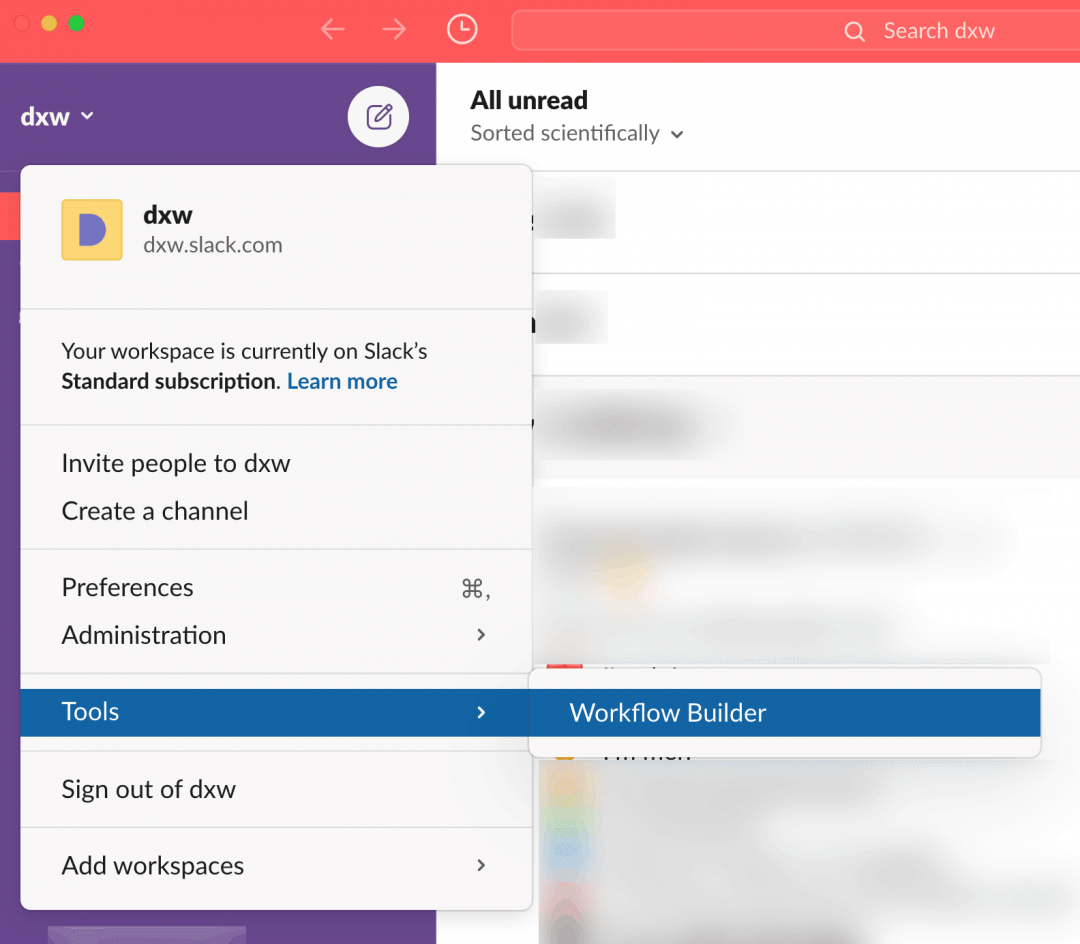
Clicking the green “Create” button at the top right corner will start a new workflow. Give it a name – I chose “Mental health check-in” but feel free to use something else.
Then we’ll need to choose how the workflow will be triggered. In our case we chose “Scheduled date and time” as we want it to post at the same time every day:
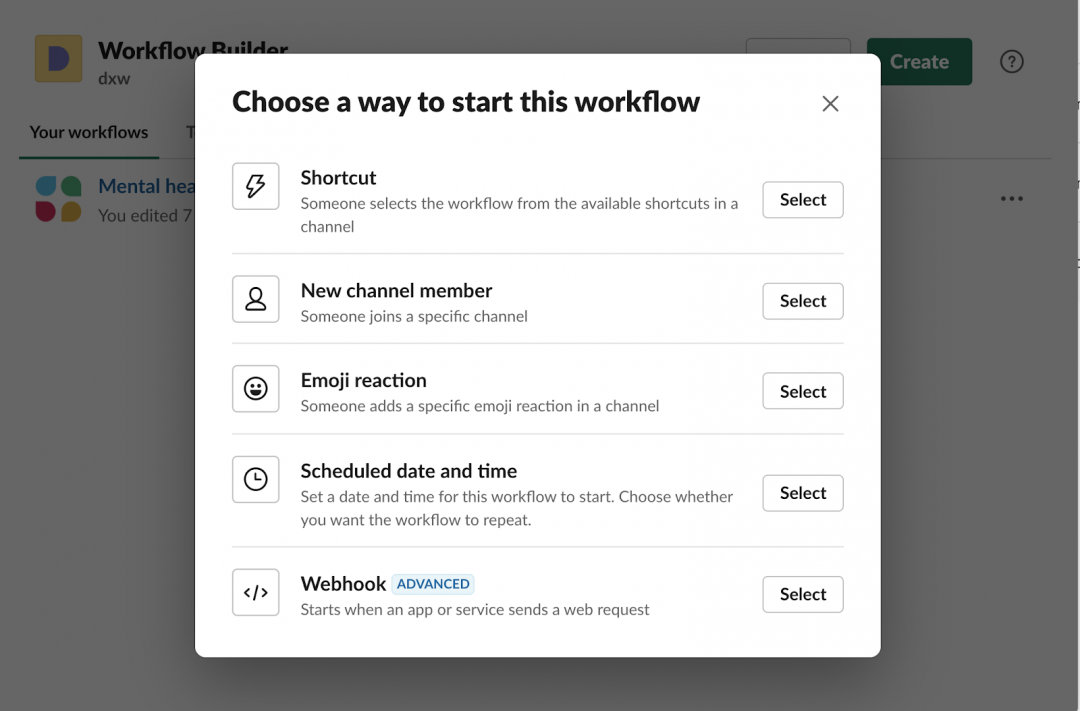
I chose 10.45am as the trigger time, as this leaves enough time for any daily standups, and set the frequency to “Every weekday (Monday to Friday)”.
Next, we create the message to be posted by clicking “Add step” and then “Send a message”.
In “Send this message to” choose a suitable channel to post the message. In our Slack, we have a dedicated #dxw-wellbeing channel, so I posted ours there.
Under “Message text” enter your message. Feel free to use the copy below, or create your own version:
Hey! :wave: How are you feeling right now? :heart: I'm doing great :purple_heart: I'm okay :yellow_heart: I'm meh :orange_heart: I'm very worried/anxious :green_heart: I'm exhausted :blue_heart: Things are tough, I'm struggling :broken_heart: I'm having a hard time and wouldn't mind if someone reached out to me :black_heart: I'm in a really dark place
Scrolling down the page will reveal a preview of the final message. If everything’s okay, hit the “Save” button. Finally, click the “Publish” button to make it live.
We hope you found this useful and please share your check-in messages with us!